Setting up a Repository
Decided to come back to this again after I installed VirtualBox again on my personal laptop, downloaded the RHEL 8 iso file from developer.redhat.com site and run a VM. I also remember the reason why i stop using VirtualBox. My laptop had a 4gb ram back then and launching VMs quickly make my laptop laggy.
Since I have upgraded it to 8gb, it seems to work better now, although everything seems to slow down when I try to run more than 1 VM.
Going back to the topic, I followed the steps provided above.
Steps summary
- Create an ISO image.
- Create a directory.
- Edit /etc/fstab and add the entry.
- Mount the ISO.
- Create the repo for appstream and base.
Mount the ISO
I first switched to root and checked the repolist in my RHEL8 VM, then checked the block devices.
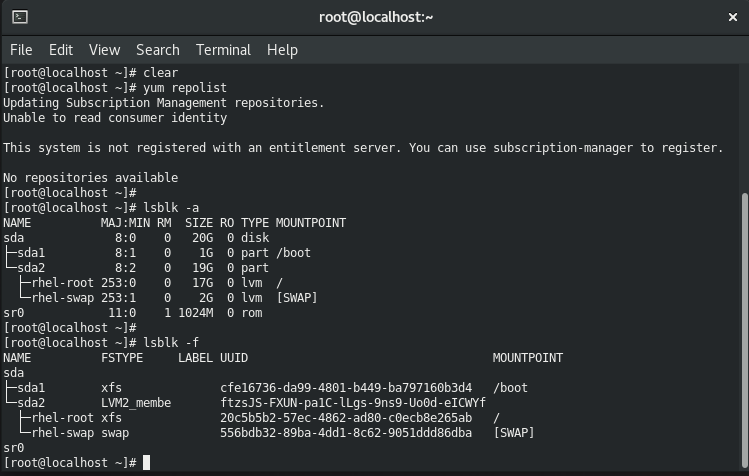
I loaded the ISO file onto the sr0 through the Devices > Optical Devices > rhel-xxx.iso tab and then checked again.
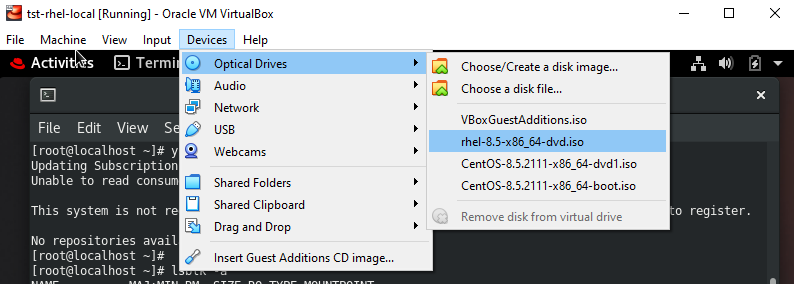
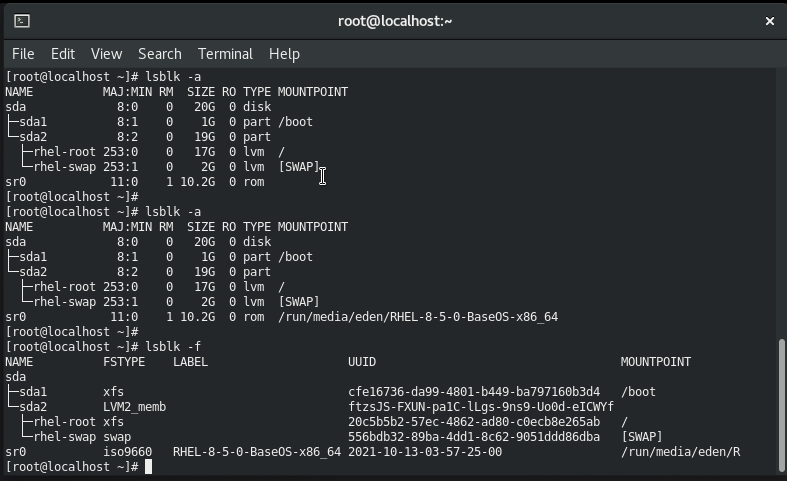
Edit fstab
Created the entry in /etc/fstab first,
$ sudo vim /etc/fstab
# Setup local repo access
/rhel8.iso /repo iso9660 defaults 0 0
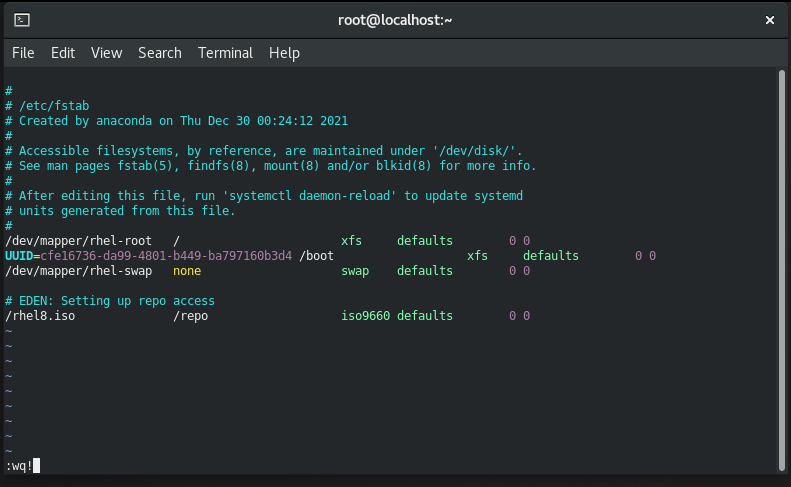
Create the directory and ISO image
Create the repo directory and then create the iso image from the loaded image in /dev/sr0. This will take a few minutes.
sudo mkdir /repo
sudo dd if=/dev/sr0 of=/rhel8.iso bs=10M


Reload the daemon and mount the new repo entry from fstab. Afterwards, the repo directory should now have files inside.
sudo systemctl daemon-reload
mount -a
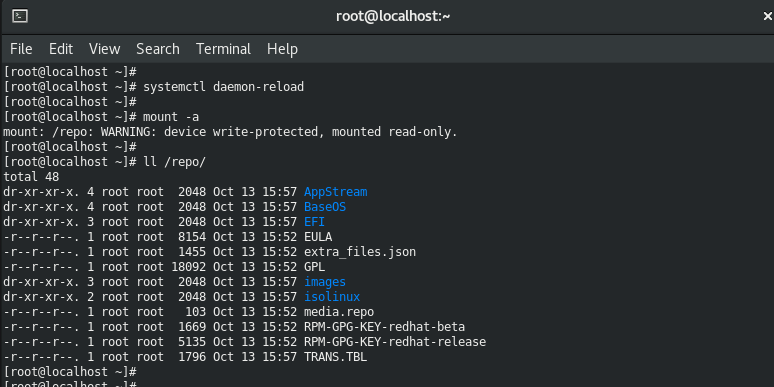
Create the repos
Created the appstream.repo and base.repo,
$ vim /etc/yum.repos.d/appstream.repo
[apptream]
name=appstream
baseurl=file:///repo/Appstream
gpgcheck=0
$ vim /etc/yum.repos.d/base.repo
[base]
name=base
baseurl=file:///repo/BaseOS
gpgcheck=0
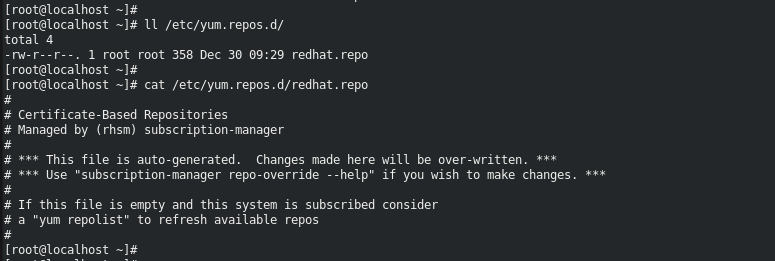

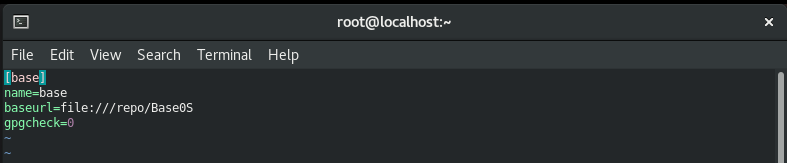

Checking the repolist again,
$ sudo yum repolist
